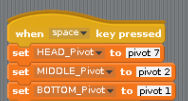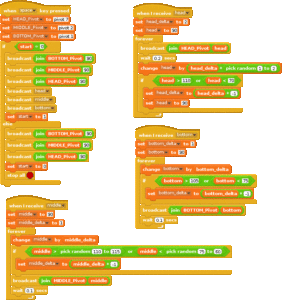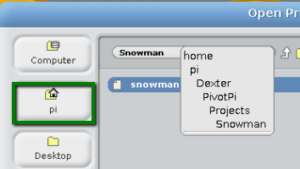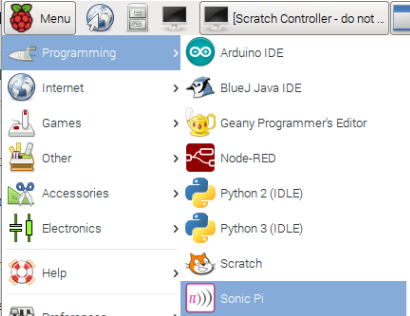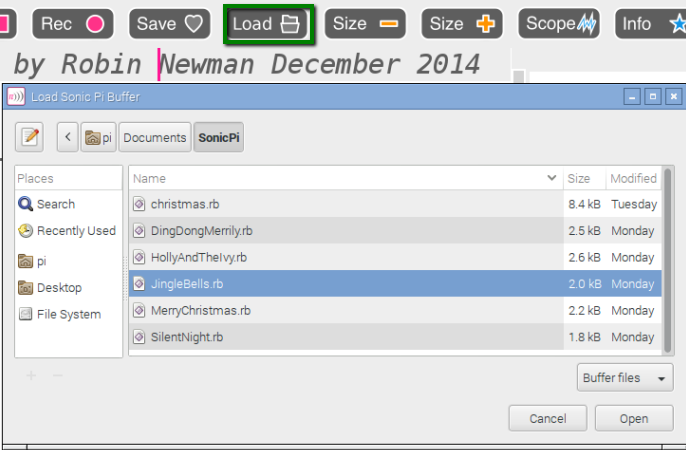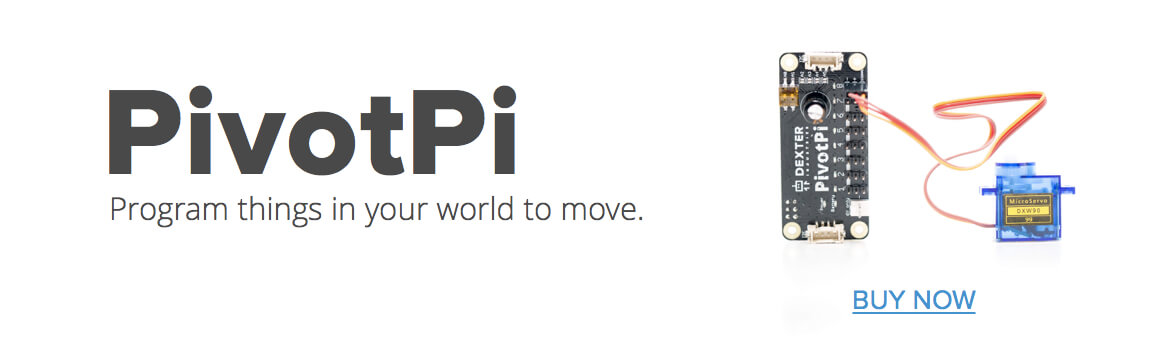Do You Want to Build a Snowman?
This project shows how to build a dancing snowman, with the Raspberry Pi and PivotPi – a servo controller built just for that!
Scratch is used to code the dancing snowman and Sonic Pi generates the Holidays music.
What You Will Need
The snowman showcases the PivotPi so let’s start with that. You will need:
- A PivotPi
- A RaspberryPi with wifi access (either the Pi3 or another Pi with a dongle)
- 4 AA batteries
- 2 medium servos
- 1 small servo
- 6 jumper wires male to female (black,red, white, and brown,red,orange if you can choose colors)
- Speaker
- Raspbian for Robots SD Card
In the crafts area, you will need:
- foamboard
- big tie wraps
- strong double side tape
- googly eyes
- black marker
- a strong post
Snowman Body Building
You will build the snowman out of a piece of foamboard. Use three plates of different sizes, or any round objects, that will give you a nicely proportioned snowman. Cut the pieces out and consider sanding the sides too.
Use a black marker to go around each circle, to make them stand out. And we’ve got the start of a snowman!
Build the Snowman
Get a post of some sort that will tall enough to hold the snowman.
Attach two medium servos to the lower half of the post, eye-balling their approximate position. Servo placement determines the type of movement you will get. If you place a servo in the center of one of the circles, you’ll get a pure rotation movement. That looks good for the central part with the arms. Attach the arms to the body using tape, the arms don’t move, it’s the body that will rotate.
If you place a servo higher than the center of the body circle, you’ll get a swing effect which looks nice for the bottom part. It’s not a precise science (it could be, but it’s not necessary to be that precise for a snowman), but about 1/3 up looks nice.
The top servo – a small one – controls the head. We will use a short piece of balsa wood as a neck, the lower part of which is attached to the servo and the upper part is attached to the head. This allows the snowman to move its head side to side. The balsa wood uses double sided tape to stick to the head part.
Time to decorate the snowman! Googly eyes, candy cane and all!