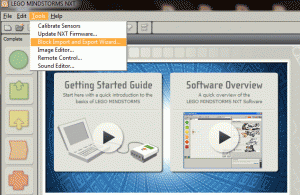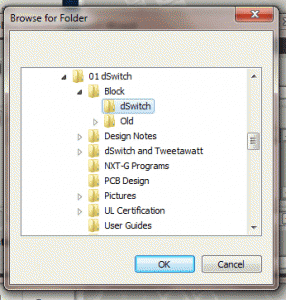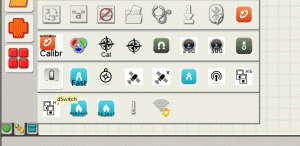This is a step-by-step guide to downloading and installing 3rd Party NXT-G blocks for use in the NXT-G Software. This tutorial will walk you through how to download and install 3rd party NXT-G Blocks (software provided by non-LEGO companies for the LEGO MINDSTORMS NXT). Dexter Industries has programmed several blocks for use in NXT-G.
You can also see our Youtube Video on How to Install 3rd Party NXT-G blocks at the bottom of this page, or view it here.
 1) Download the files.
1) Download the files.
Usually NXT-G blocks come packaged in zip files. If you do not know the file owner, be sure to scan the file with virus protection before opening the zip file. Dexter Industries LEGO Mindstorms files can be found here. Save the file(s) to your local drive.
2) Unzip the file into a directory.
Unzip them in any directory you would like to store your NXT-G blocks. You may consider saving it in a new folder specifically created for NXT related software and programs.
3) Open NXT-G.
Start the NXT-G software.
4) Start to import the blocks.
Click on Block Import/Export under the Tools menu in NXT-G. You do not need to open up an NXT-G program.
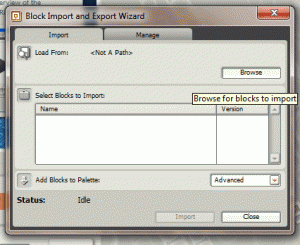
Step 5: Click “Browse” to find the directory where your NXT-G block files for installation are located.
5) Select The Directory.
Next, select the directory you unzipped the files to. This should be the directory where your NXT-G blocks are unzipped to, and where you saved the downloaded files to in Step 1 and Step 2 above. After selecting the directory where your block is, click “OK”.
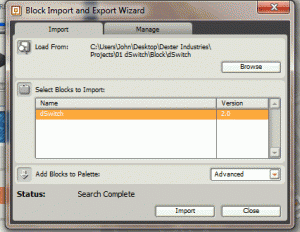
Step 6: Verify that you do, indeed, have an NXT-G Block in there. The name of the block should pop up.
6) NXT-G Verifies the Content of the Directory
Now the Import/Export wizard should have the name of the NXT-G block you are installing in the import/export window. You should see the version number you want to install. The name of the text should be in black (if it is in grey, there is a problem with the block and NXT-G will not be able to install). You may need to go an re-download the file from Dexter Industries’ webpage and try again starting from Step 1.
7) Install the Blocks
Click on the block you want to install until it is highlighted, and then click on “Install.”
8) Verify Success
After installation is complete, you should see “Import Successful” in the wizard box.
9) Find the Blocks
Third party blocks, such as those created by Dexter Industries, that you have successfully downloaded and imported into NXT-G are generally installed in the “Advanced” group. To check for proper installation, start a new program and go to the installed blocks bank in NXT-G. Look for your recently imported block by hovering the mouse over a block, and reading the description that pops up when you do. Search for any blocks you have downloaded and imported from the Dexter Industries website, by using this method.
Finish!
That’s it! You’re done! The NXT-G block should be properly installed. If you have any questions, please post them in the comments below or contact us through our website.
Learn More!
If you liked this tutorial, consider getting the dGPS sensor here and BrickPi starter Kit here.