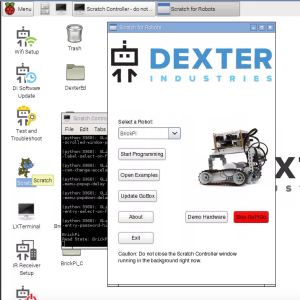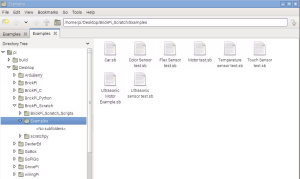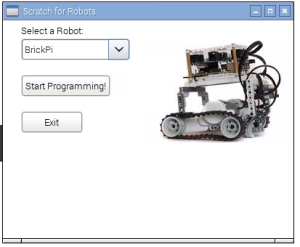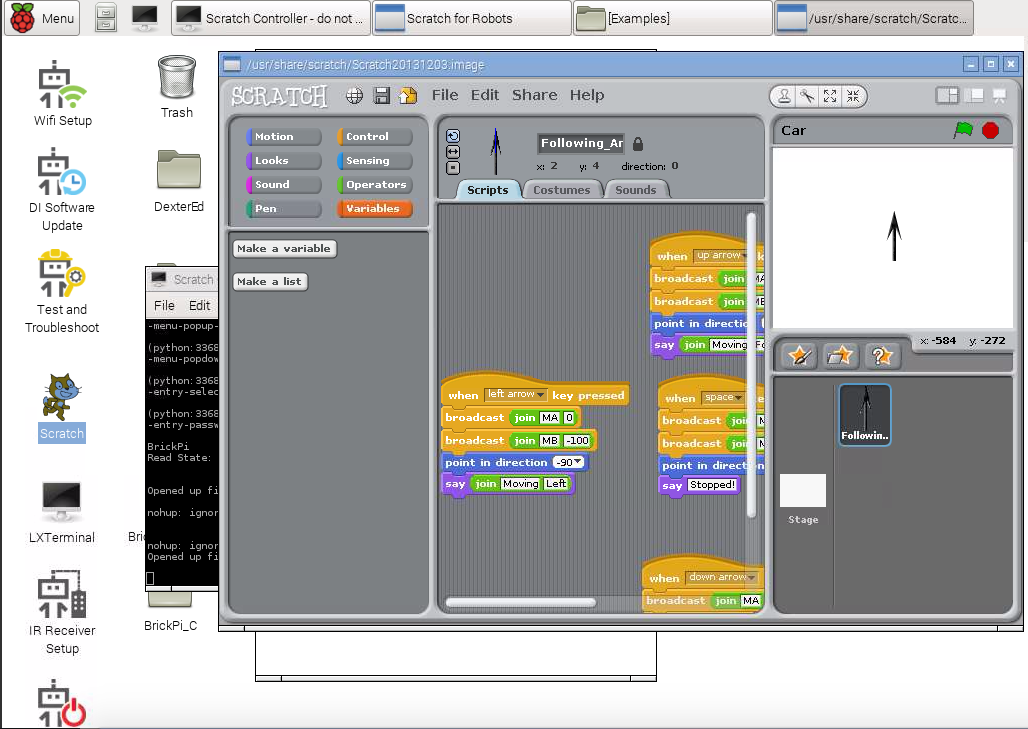Now that you’ve succesfully connected to the BrickPi through the browser, and connected over wifi, we can run an example Scratch program.
Double click the Scratch icon and the Scratch For Robots interface will appear.
Select the BrickPi robot from the dropdown menu under “Select a Robot”.
Next, click “Open Examples”. This will open the directory of Scratch examples for the BrickPi. Double click on one of the examples and it will open the example in Scratch.
A dialogue box to select your robot will appear. Change the robot to “BrickPi”. Then click “Start Programming”.
After trying out a Scratch example for the BrickPi, see what else you can do with our programming page.