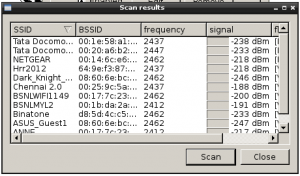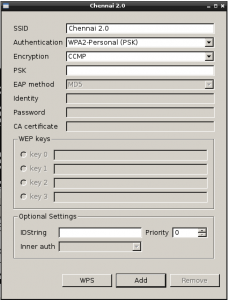Now it is time to make your BrickPi Wi-Fi enabled. Once this is set up this will allow you to unplug the ethernet cable and connect from your computer directly to the BrickPi through a Wi-Fi network!
Make sure you are already connected with the ethernet cable and able to log in to your robot through http://dex.local. You should start from the Dexter Desktop, that has the Dexter Industries logo in the middle of the screen. (If you aren’t connected yet, go back one step here: Mac / Windows)
First, plug your Wi-Fi dongle into one of the USB ports on the Raspberry Pi board that should be connected to your BrickPi.
Double click on the “Setup Wifi” icon in the top left corner of the screen. This will open up the wifi options.
Click the “Manage Networks” tab and click the “Scan” button.
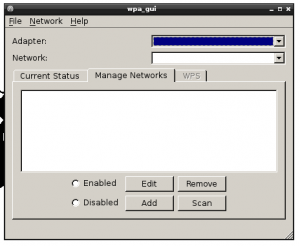 Clicking “Scan” reveals all of the different Wi-Fi networks available. Double click the network you want to connect to. You should choose the same network that your computer is currently on.
Clicking “Scan” reveals all of the different Wi-Fi networks available. Double click the network you want to connect to. You should choose the same network that your computer is currently on.
If the wifi you selected has a password, enter that password in the “PSK” field. Click the “Add” button.
This window will close, but if not, just close it and also close the “scan” window. You will see the first window again and click on the “current status” tab to see if your wifi network is selected. Wait a few minutes (sometimes this can take up to 5-10 minutes) to see if it connects, and final confirmation of a connection is when you see an IP address show up. If it doesn’t connect after a few minutes, go back to Manage Networks, Scan and select the network again — retype in the password because that is usually the problem.
Once you see an IP address, that means your BrickPi is connected to the network using the wifi dongle, so you can now uplug the ethernet cable from your computer and the BrickPi.
To verify that everything is working properly, double click on LXTerminal to open it. In this window, type:
ping dex.local
(and then hit enter)
You should see the same kind of response in this window as you saw before when you connected via ethernet. Click “ctrl+c” to stop the response. If you do not, that means that your wifi dongle is not connected to the same network as your computer.
Now you are ready to start connecting LEGO MINDSTORMS NXT/EV3 sensors & motors, as well as build a cool robot with LEGO TECHNIC parts! Learn how to do that here.